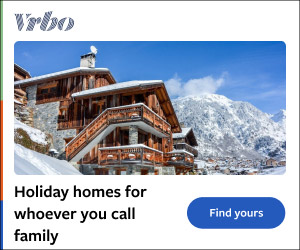There’s a lot of music on Spotify—around 100 million tracks or so, according to the latest published data —which means there will always be something new to listen to. Even if you spend all of your time listening to Spotify, you won’t come close to reaching the end of its vast catalog. When looking for something fresh, the Spotify recommendation algorithm guides you to the music you’re most likely to love based on what you’ve previously been into.
You can tune this algorithm in various ways to ensure it’s giving you the best picks from those 100 million songs. Go private Private listening is listening that doesn’t go down on your Spotify record. This doesn’t count towards your recommendations: It’s like opening up an incognito window in your browser, only for playing songs.

If your kids want to play a load of sing-a-long movie soundtrack songs in the car, or you’re checking out a band you’re still unsure about, you can enable private listening and make sure these minutes and hours don’t get logged. You can’t do this on the web player, but you can on the desktop and mobile apps. On the desktop, click your profile picture (top right), then Private session ; on mobile, open the Home tab, tap your profile picture (top left), then choose Privacy and Social to find the Private session toggle switch.
Note that private sessions can only be started from the device you’re playing Spotify on. If you restart the app, the session turns off again and automatically turns off after six hours. Exclude playlists You may have one or more specific playlists that you want Spotify to ignore regarding recommendations: It could be a compilation of lo-fi jazz songs you like working to but don’t want any related recommendations for.
Maybe you’re putting together a playlist for a friend’s party or wedding, and none of the songs really match your tastes—or perhaps you want to stick on some Christmassy music but would rather not hear more from these artists for the rest of the year. Whatever the reason, Spotify lets you exclude specific playlists so they don’t affect the recommendation algorithm. Open up a playlist on the desktop and web apps, then click the three dots to find the Exclude from your taste profile option.
It’s very similar if you’re using the Spotify mobile app: Open any playlist on the screen, tap the three dots, then select Exclude from your taste profile . None of the songs in the playlist will count towards your recommendations—unless they happen to be in other playlists you haven’t excluded. Give feedback Open up the Spotify home page on the web, desktop, or mobile.
You’ll see a bunch of recommendations appear: Playlists, individual albums, artists, and more, all based on your listening and other activities on Spotify. The mobile app differs from the desktop and web apps in that it lets you tell Spotify when a particular recommendation hasn’t met your expectations. Tap the three dots next to something recommended to access the Not Interested option.
The Spotify algorithm will then register your disinterest, and you should see fewer recommendations along those lines in the future—though it’s difficult to say precisely how much weight this particular action carries. It’s worth using when Spotify tells you about something you know you don’t like in the mobile app, though the option doesn’t appear on auto-generated playlists based on artists and genres you’ve previously listened to a lot. Choose songs The opposite of telling Spotify you’re not interested in tracks is telling it you are interested in a song very much—and there are a few different ways to do this besides just having the track playing on constant rotation.
On the desktop, web, and mobile apps, you’ll see an icon next to individual songs that looks like a plus symbol inside a circle. This icon adds a song to your list of ‘liked’ tracks, indicating that it’s one of your favorites. Confusingly, when you see the same icon next to an album or playlist, it adds the item to your Spotify library .
This is your curated section of the Spotify catalog, and again, it’s a sign of your musical taste that feeds into the recommendations you see. Of course, songs and albums can also be added to your custom playlists—via the three dots next to them, a long press, or a right-click. Putting tracks on a playlist or two, rather than just plucking them from the Spotify catalog, is another way to give your recommendations a nudge in the right direction.
.