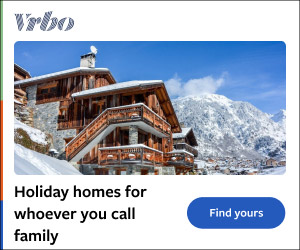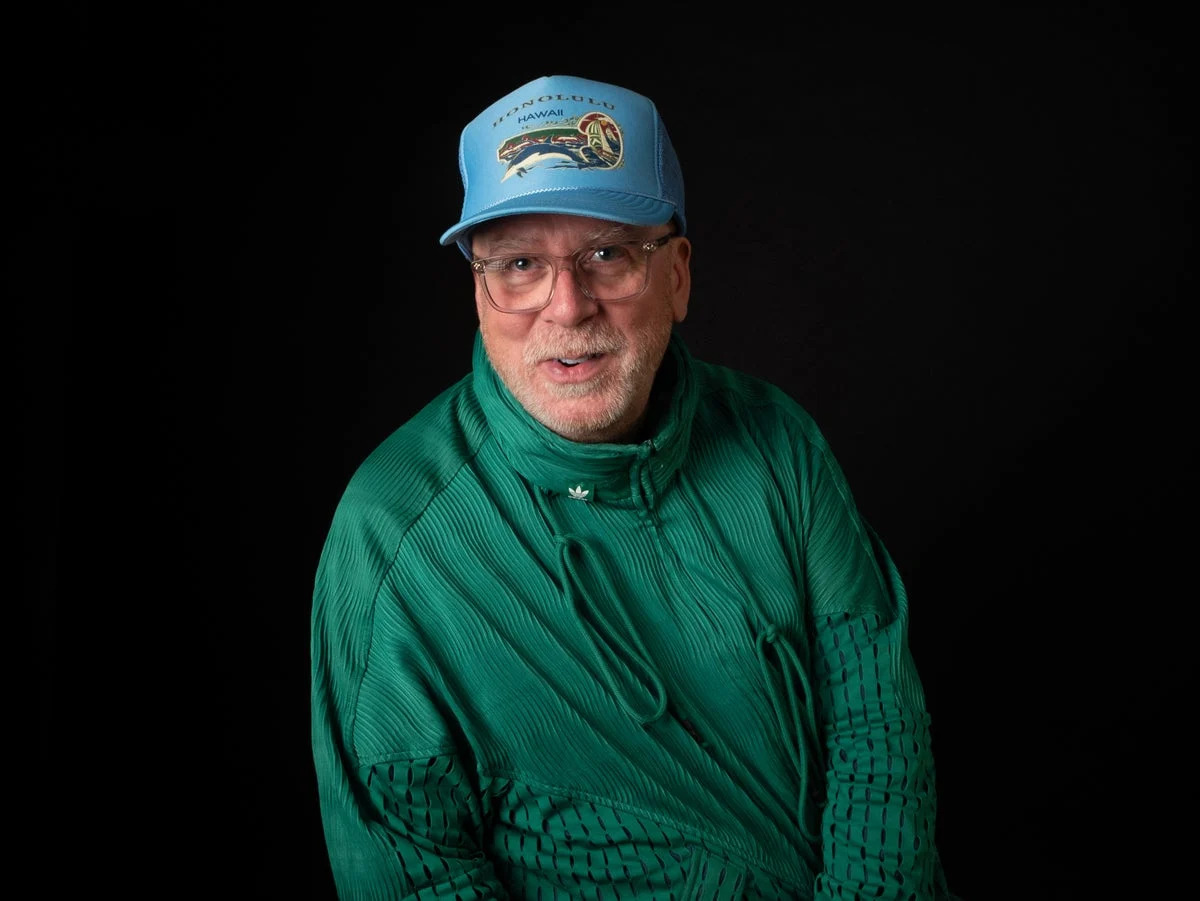I remember my first PC build. My excitement grew with every "Add to cart" I clicked, and the anticipation came to a head with my finger hovering over the power button. Having followed a build guide, screwing where they told me to screw and installing where they told me to install, I had an air of confidence about me.
"All I have to do is push this button to see my latest creation spring to life!" Or so I thought. Down went the power button, and my confidence along with it. The fans weren't spinning, the beautiful (in theory) RGB lights didn't shine, and no image appeared on my fresh-out-of-the-box monitor.

It definitely wasn't getting 120+ FPS in Rocket League in this state. Hours of frustrated troubleshooting and research later, I realized I had made a few fatal PC-building mistakes. And when I finally did get my machine up and running, it was slower than I thought a brand-new build ought to be.
This is exactly why I want to help you recognize these common PC building pitfalls and nip them in the bud for a clean, effective build or upgrade experience. From compatibility issues to keeping the headaches at bay, here's what you should look out for during your first PC build. 1.
Not checking if your parts are compatible This one may seem like a no-brainer, but it's killed more PC builds than you might think. Is your motherboard compatible with the case you like? Can it accommodate your GPU? How about your RAM? These questions are vitally important to sort out before you go making any purchasing decisions. The good news: you don't need an all-encompassing encyclopedia of PC parts in your brain.
There are several tools you can use to check compatibility, like or . Those tools are an excellent rule of thumb, but you should also consult the user manuals for your motherboard and other parts as well (which you can often find online for free). 2.
Buying a case with poor ventilation What makes a "good" PC case good? Is it fanciful, customizable RGB lighting you can sync with your peripherals? Perhaps it's how large and in charge it is, or how much space it saves with its compact design. While style and size are important features, I would argue heat dissipation to be the most pressing aspect to consider when choosing a new PC case (tied with compatibility). PC components generate a lot of heat - a lot.
The difference between a GPU that gives you consistent frames at 30 to 50 degrees Celsius and one that you can hear gasping for air, banging on the plexiglass viewing panel, and causing major frame stutters is a PC case with adequate ventilation. This is exactly why we've taken cooling into account when creating our roundup of the . You'll see cases like the Fractal Design Meshify-C, designed with breathable panels and room for fans or radiators - which happens to be the next topic to cover.
3. Filling your case with low-grade fans As a budget-conscious buyer, I'm definitely not saying you have to go out and grab the most expensive fans or AIO water-cooling kits on the market. But you should put a little time into researching your fans before you land your PC in hot water.
Will you use 120mm or 140mm? How many intake fans will you set up, and where should you place your exhaust fans? Does your case have enough space to house the cooling you plan to use? There's no one "right" answer to these questions. It all comes down to your build, your preferences, and your budget. There are, however, some best practices and tips you can follow from tutorials, like the from our fellow publication Tom's Hardware.
The saying "a stitch in time saves nine" comes to mind here; pitch in a little more for quality fans (Noctua, Arctic, and Lian Li are generally solid brands to check out) upfront and save yourself from heat-filled woes down the road. 4. Not reading your motherboard's features It's important to make sure the motherboard you plan to use has all the features you'll want out of it.
Do you want to have Bluetooth connectivity for wireless mice, keyboards, controllers, or headsets? Make sure your motherboard is Bluetooth-compatible first, otherwise you'll have to buy a PCIe Bluetooth adapter alongside it. The same goes for Wi-Fi, sound, storage options, and several other features you may think come prepackaged. So, before you spend your money, make sure that your motherboard is the correct form factor (either ATX, Micro-ATX, ITX, or Mini-ITX) for your CPU and case, and read through the features list to make sure you know what separate parts you need if any.
5. Skating by on a cheap power supply When it comes to PC parts you want problems with, your PSU should be pretty low on that list. There are three important factors to take into account when purchasing your power supply: wattage output, rating, and modularity.
It's unlikely you need the most powerful, 1,500W PSU on the market. But if you're putting together a decent gaming rig, or a beefy productivity machine, there's a good chance you're gonna need some power for that GPU. Most, if not all, of your parts will have a power rating number attached to them.
Adding these together (or simply checking one of the tools mentioned earlier, like ) will give you the minimum wattage number you need to meet to adequately power your computer. You may have noticed a special rating given to certain power supply units, something like "80 plus silver." What's up with those? These ratings denote the power efficiency of the PSU, meaning how much of the energy drawn from your outlet is transferred properly to your PC's components.
The rest of the energy will dissipate as heat; so an 80- Plus-certified PSU will consistently transfer 80 percent or more of the AC power pulled from your outlet, with 20 percent lost as heat. Most of the are rated at 80 Plus Gold or above, meaning they retain at least an 87% power efficiency under load. Lastly, I would opt for a modular power supply if possible.
The only difference between a modular power supply and a normal PSU is the ability to disconnect individual wires from the back. Say you cut into your 24-pin cable while building your PC - if you don't have a modular power supply, you're out of luck. If you do, you can just pop the 24-pin cable off, click a new one into the back of the PSU, and continue building.
6. Using an HDD as your boot drive HDDs are far from useless. They're an outstanding way to get heaps of storage for dirt cheap prices, and some of the modern models are even pretty fast.
But they pale in comparison to SSDs when it comes to speed. This isn't news - even most first time builders know to house their files on one of the nowadays. If you're going for a hybrid storage model with an HDD and a few SSDs, like I have in my daily driver desktop, though, take care to avoid this fatal pitfall: do not install Windows on your hard drive! Installing your OS on something like an M.
2 NVMe SSD will make all the difference in the world over HDDs when it comes to boot times. Seriously, there isn't a single day when I miss waiting two minutes for the loading icon to let me into my desktop, just to wait for another loading icon to let me open the file browser. 7.
Letting frustration win If this is your first time building a PC, there are going to be roadblocks and headaches along the way. Overcoming them is a rite of passage and makes that first successful power button click all the sweeter. You'll run into problems, and you won't know what to because you don't know what you don't know.
That's OK. Take a deep breath, let the anger die down a bit, and get back to it. Retrace your steps.
Read the manuals you thought you could skip the first time around. Ask a friend who has been in your shoes. Consult the massive online library of available IT professionals, DIY enthusiasts, and tech journalists at your fingertips.
It might be easy to throw in the towel and say "building computers just isn't for me." But you'll never know the hobby you're missing out on. Then again, neither will your wallet!.