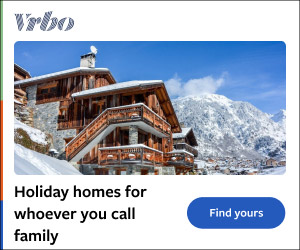In a competitive game like Deadlock, it is crucial to dial in the best settings to get the best performance. So, here is everything you need to know. After months in a not-so-secret playtest , Valve has finally acknowledged Deadlock , allowing the world to see the hero shooter MOBA crossover in an early form.
With the stamp of approval from its enigmatic devs, Deadlock has already gained considerable hype, with thousands of players already online . If you’re one of those lucky players who managed to gain access to the playtest, you may notice there are some performance issues, no surprise since it’s in very early access. So, here are the best settings to get as much FPS as you can from the game.

Best video settings for Deadlock Here are the best settings to maximize your FPS in Deadlock: Window Mode: Borderless Window Aspect Ratio: 16×9 Resolution: Preferably 1920 x 1080 on 144 Hz to 240 Hz Upscaling: Stretch Render Quality: 70% Anti-Aliasing: None Screen Space AO: Low Distance Field AO: Low Textrure Quality: Low VSync: Off Distance Field Shadows: Off Displacement Mapping: Off Post Proccess Bloom: Off Effects Bloom: Off Area Lights: Off Depth of Field: Off Distance Field Reflections: Off MBOIT: Off Depending on your PC specs, you can expect to at least get triple-digit FPS, although fair warning the graphics won’t look the prettiest. With these settings, you’ll be able to squeeze as much FPS as you can from your PC with as low a latency as possible. As for the Resolution, it would be best if you had a monitor that is 1920 x 1080 with a refresh rate of at least 144 Hz or better, but we understand not everybody has that.
Regardless, do at least choose the 1920 x 1080 option and use the highest refresh rate your monitor can handle. However, if you do want to tweak these settings to make things look nicer, Valve helpfully added descriptions of what each setting does. This will let you choose whether or not you need to turn an option up higher depending on what you want to stand out.
Related: Best audio settings for Deadlock Below you can find the best audio settings for Deadlock: Master Volume: Your preference Game Sound: 100% Menu Music Volume: Your Preference Voice Chat Volume: 50% Speaker Configuration: Headphones Mic Trigger Threshold: 0% Open Mic: Off Push To Talk: V Audio is quite personal, so don’t take this as gospel, but rather as a template to start finding the right settings that work for you. We’ve left the Master and Menu Music volumes up to you as everyone has their own preference. We’ve completely turned off the Menu Music and have the Master at 85%, but it will be different for you.
Additionally, we’ve left the Mic Trigger Threshold at 0% and turned off Open Mic. This is just so you aren’t disturbing your teammates with unwanted noises that other players won’t want transmitting into the game. We’ve also changed the default Push To Talk button to V from the default T because most players are used to having V as their mic button.
Other than that, all these settings are just suggestions and you don’t need to follow them exactly, so make sure you experiment a little. You can also check out our mouse and keyboard settings guide if you haven’t set up your keybinds and sensitivity just yet..